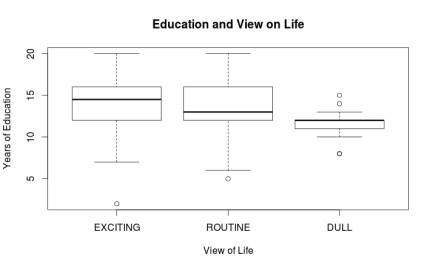Ternary Diagrams Using R: An Example Using Election Outcomes
A tutorial by D. M. Wiig
In part one of this tutorial I discussed creating a ternary diagram using a simple data frame that contained five hypothetical cases. In this tutorial I will expand on that foundation by creating a more informative ternary diagram using live data.
A useful application of this package in social science research is creating a visual display of parliamentary election outcomes. Specifically we can use a ternary graph to examine the distribution of seats in the British House of Commons over a period of time. Since the UK uses a proportional system to allocate seats in the House of Commons there can be a variety of outcomes in any given national election.
Since 1945 general elections in the UK have produced a division of seats among the Labour, Conservative, and various minor parties. To demonstrate how this division of seats can be shown over time data was collected for all of the general elections from the years 1945 to 2015. These data show the percentage of the popular vote won by each party and the number of seats allocated to that party based on the vote division(retrieved from http://www.ukpolitical.info). I have created a summary table of these results as follows:
Year Con Lab LD+Other SeatsCon SeatsLab SeatsOther
2015 36.9 30.4 32.7 331 232 95
2010 36.1 29 34.9 306 258 85
2005 35.2 32.4 32.4 355 198 92
2001 40.7 31.7 27.6 412 166 81
1997 43.2 30.7 26.1 418 165 76
1992 42.3 35.2 23.5 336 271 44
1987 42.2 30.8 27 375 229 48
1983 42.4 27.6 26.9 397 209 27
1979 43.9 36.9 15.8 339 268 28
1974 39.2 35.8 21.8 319 276 39
1974 37.1 37.9 20.1 301 296 38
1970 46.4 43 8.6 330 287 19
1966 47.9 41.9 8.5 363 253 25
1964 44.1 53.4 11.2 317 304 22
1959 49.4 43.8 5.9 365 258 19
1955 49.7 46.4 0 344 277 18
1951 48 48.8 2.5 321 295 18
1950 46.1 43.5 9.1 315 297 22
1945 47.8 39.8 1 393 213 57
The UK has a two party dominant system with a number of minor parties that regularly contest elections. As indicated above, a proportional representation method of allocating seats is used so these minor parties are able to gain some representation in the Commons. For readers interested in learning more about political parties in the UK there are a number of resources readily available at various online and other sources.
For purposes of this example I have added the popular vote of all minor parties together in the ‘LD+Other’ column, and the number of seats gained in the ‘SeatsOther’ column. By plotting the three variables ‘SeatsCon’, ‘SeatsLab’, and ‘SeatsOther’ by year on a ternary diagram we can visualize any changes in the mixture of seats won for the three groups. Before working through this tutorial make sure that you have the ggplot, ggplot2, and ggtern packages loaded into your R environment.
I originally created the table shown above using Excel and then imported it into R studio for analysis. If you are not using R studio you can enter the data via the R data editor as shown in the previous tutorial, or put the data into an Excel or LibreOffice spreadsheet and import it into R using the read.spss() function that I have discussed in earlier tutorials. You can also use any other method that you are familiar with to get the data into your R environment.
Once the data set is loaded use the following code to create the ternary diagram. Note that in this diagram we are using the base code as shown in the first tutorial with some additions that make the diagram easier to interpret such as the vector arrows and legend. The code segment is:
################################################### #create ternary plot using seats allocated by party for each election #uses enhanced formatting for easier interpretation #results of #ggtern function are placed in ‘plot for rendering ################################################### plot <- ggtern(data = ukvotedata, aes(x = SeatsCon, y = SeatsLab, z = SeatsOther)) +geom_point(aes(fill = Year), size = 4, shape = 21, color = “black”) + ggtitle(“Proportion of Seats Won 1945-2015”) + labs(fill = “Year”) + theme_rgbw() + theme(legend.position = c(0,1), legend.justification = c(0, 1)) ###################################################
To show the diagram simply use:
################################################### #now plot the diagram ################################################### plot ###################################################
The resulting ternary diagram is:
Each point on the graph represent the relative division of seats for each of the 19 elections in the table. The shading represents the year with the darkest being 1945 and the lightest 2015. The diagram clearly shows the trend toward more minor party representation and a move away from the two major parties over time. Indeed coalition governments resulted in several of the more recent elections due to the increase in minor party influence.
My purpose here is not to discuss UK politics but to show how ternary diagrams can be used in a social science application. With the many additions and extensions that are being added to the ggtern package it can be a very power device for graphical analysis.